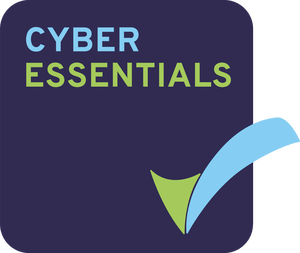If you use a computer for work or entertainment, it is likely you’ve experienced error messages or unexpected crashes. These problems are common, and the more time you spend using a computer, the more likely it is you will use troubleshooting techniques.
Computer troubleshooting is not reserved for IT professionals. With the right knowledge, tools, and approach, anyone can navigate through computer woes. If you are not sure where to start, this article is for you.
We will discuss what computer troubleshooting is, the most common problems you may face and how to deal with issues that range from simple to complex.
What is computer troubleshooting?
Computer troubleshooting is the process of identifying, diagnosing and resolving issues or problems that occur in computer systems, software applications, or related hardware components.
When computers encounter problems, troubleshooting is necessary to restore their normal functioning and ensure optimal performance. This practice is crucial for both individual users and IT professionals who support larger systems.
In order to deal with these issues, it is important to collect relevant information about the computer and the circumstances of the use, isolate the problem, and develop a solution.
Computer troubleshooting can range from simple tasks, like rebooting the device, to complex processes that require in-depth technical knowledge. Experienced IT professionals often use a systematic approach, combining their expertise with logical thinking to efficiently identify and resolve the issue. However, this does not mean that users are incapable of dealing with some of the most common issues themselves.
The most common troubleshooting issues
When working with computers, there are many problems you might face. You have certainly experienced some of the issues we will describe below.
These are the 15 most common situations that computer users often encounter.
Computer won’t turn on
This can be caused by a faulty power supply, loose connections, or a malfunctioning motherboard. Troubleshooters may need to check power cables and the power outlet or test individual components.
Slow performance
Sluggishness in the computer’s operation can result from insufficient RAM, too many running processes, or malware. Users may need to close unnecessary programs, perform disk cleanup, or run a malware scan.
Internet connection issues
Users may experience a loss of internet connectivity due to router problems, ISP issues, or wireless signal interference. Troubleshooting involves checking router settings, modem connections, or wireless configurations.
Blue screen of death (BSOD)
A blue screen error in Windows can indicate hardware or driver issues. Troubleshooters may need to update drivers, check for hardware problems, or scan for malware.
Software crashes or freezes
This can be caused by buggy applications, insufficient system resources, or conflicts between programs. Users may try updating the software, reinstalling it, or closing other resource-intensive applications.
Printer problems
Printing failures can be due to connectivity issues, outdated drivers, or paper jams. Troubleshooters should check printer connections, update drivers, and clear any paper jams.
No sound/audio issues
Users might encounter problems with sound output due to muted settings, faulty speakers, or driver conflicts. Troubleshooting involves checking audio settings, testing different speakers, and updating audio drivers.
Overheating
Computers may shut down or experience performance issues due to overheating caused by dust buildup, faulty fans, or inadequate ventilation. Cleaning the computer and ensuring proper airflow can resolve this.
Unresponsive peripheral devices
Issues with external devices like USB drives, mice, or keyboards can arise due to loose connections, driver problems, or defective hardware. Troubleshooters may test the devices on other ports or computers and update drivers.
Virus or malware infections
Malware can cause various problems, from pop-ups to system instability. Users should run a reliable antivirus program to scan and remove any infections.
Application-specific errors
Some software may display specific error messages or fail to function correctly. Users can search for the error message online to find potential solutions or update the application.
Missing or corrupted files
Important system files might go missing or become corrupted, leading to various issues. Running system file checkers or restoring from backups can often resolve these problems.
Screen resolution or display issues
Problems with the display can result from incorrect settings or outdated graphics drivers. Troubleshooters can adjust resolution settings or update drivers.
Email problems
Issues with email accounts can be due to incorrect configurations, server problems, or security issues. Troubleshooting involves verifying settings, checking server status, and updating email software.
Password-related issues
Users may forget their passwords or face problems with password resets. Password recovery processes or contacting support can be used to resolve these problems.
How to deal with computer issues
As mentioned, depending on the problem, there is no need for an IT expert. With the help of YouTube tutorials, support forums or other resources, you might be able to deal with troubleshooting yourself.
Here are some steps you can take to effectively find a solution to common computer issues:
Stay calm and patient
Troubleshooting can be frustrating, but maintaining a calm and patient attitude will help you think more clearly and make better decisions.
This is valuable advice for any problem you may face. However, when it comes to computers, not thinking clearly can lead to more problems and frustration. It is much better to look for the source of the problem than it is to try multiple solutions to no avail.
Identify the problem
Carefully observe the symptoms or error messages to understand the specific issue you are facing.
Using the list of common problems we provided above, you might be able to identify the cause of your problem and investigate potential solutions.
Perform basic checks
Start with simple checks like ensuring all cables are properly connected, the power source is functional, and the computer is clean from dust and debris.
Research the problem
Use search engines to look up the error message or symptoms. Often, others have encountered similar issues and shared solutions online.
Review recent changes
Think about any recent software installations, updates, or hardware changes that might have triggered the problem. Rolling back changes can help isolate the issue.
Use safe mode
Boot your computer in safe mode, which loads a basic set of drivers and settings. This can help you determine if the problem is caused by third-party software or drivers.
Check hardware components
If you suspect hardware issues, test components individually (e.g., RAM, hard drive) or try them on another computer to see if the problem persists.
Update drivers and software
Ensure your operating system, drivers, and software are up-to-date. Outdated components can cause compatibility issues and instability.
Run antivirus and malware scans
Perform a full system scan using reliable antivirus software to check for and remove any potential malware infections.
Create backups
Before attempting major changes or fixes, create backups of important data to avoid data loss in case something goes wrong.
Use system restore or reset
If your computer has system restore points or a reset option, consider using them to revert your system to a stable state.
Use diagnostic tools
Many operating systems have built-in diagnostic tools that can help identify and resolve specific issues. Explore your OS settings for these tools.
Check event viewer
On Windows, use the Event Viewer to review system logs for any error or warning messages that can provide clues about the problem.
Test in another user account
Create a new user account and see if the issue persists. This can help determine if the problem is user-specific or system-wide.
Ask for help
If you’ve exhausted your troubleshooting options or are unsure about potential solutions, don’t hesitate to seek help from online communities, forums, or tech-savvy friends.
Working with a company specialising in IT solutions can help you solve problems more quickly. If you are uncomfortable or unsure about a particular troubleshooting step, it’s best to seek professional assistance to avoid causing further damage.
The use of the process of elimination
If finding the cause of a problem becomes a challenging task, using the process of elimination can help reach the root of the issue and find a more efficient solution.
The process is a systematic troubleshooting technique used to narrow down the possible causes one by one until the true cause is found. The method is especially useful when there are multiple variables or components that could be responsible for the problem.
Here’s how it works:
Identify the problem
Begin by clearly defining the problem or symptoms you are experiencing. Understanding the exact issue is crucial to start the elimination process effectively.
Create a list of potential causes
Based on your knowledge and experience, list all possible factors that could be causing the problem. This list should include both common and less likely causes.
Organise the list by probability
Arrange the potential causes in the order of likelihood. Start with the most common and easily verifiable causes at the top of the list.
Test and eliminate
Begin testing each potential cause one by one. Start with the most probable cause and work your way down the list. For each test, observe the behaviour of the system and note any changes.
Document the results
Keep a record of the steps you take, the results of each test, and any relevant observations. This documentation will help you keep track of your progress and can be useful for future reference.
Repeat the process
If a test does not reveal the root cause, move on to the next potential cause on the list. Continue the process of elimination until you find the cause of the problem.
Verify the solution
Once you identify the likely cause, perform further testing or verification to confirm that it is indeed the root cause. Sometimes, there might be multiple factors contributing to the problem.
Implement the solution
After identifying the root cause, apply the appropriate fix or solution to resolve the issue.
Test the system
Finally, test the system again to ensure that the problem has been resolved and that no new issues have been introduced.
How to solve more difficult problems
We have explained how you can deal with simple problems and find common solutions. However, that is not always the case. Sometimes you’ll find more challenging issues that require more complex strategies, combining technical knowledge, critical thinking and perseverance.
Here are some strategies to help you tackle these issues:
Research and gather information
Start by thoroughly researching the problem. Use search engines, online forums, official documentation, and technical resources to gather information about the issue. The more you understand the problem, the better equipped you’ll be to solve it.
Break down the problem
Complex issues can seem overwhelming. Break the problem down into smaller, manageable components. Identify the symptoms and potential causes for each component.
Prioritise and focus
Determine which parts of the problem need immediate attention and focus on those first. Addressing critical issues can often lead to resolving other related problems.
Consult expert resources
Don’t hesitate to seek help from experienced professionals or technical communities. Online forums, community groups, or even contacting official support channels can provide valuable insights and solutions.
Test and validate assumptions
Formulate hypotheses about the root cause of the problem and systematically test them. Verify your assumptions through testing, and use the results to guide your next steps.
Keep detailed records
Document all the steps you take, including changes made and results observed. Having a record of your troubleshooting process can be helpful if you need to retrace your steps or seek assistance.
Try different approaches
If a particular solution doesn’t work, try alternative methods. Be open to different approaches and explore creative solutions.
Be cautious with system changes
Avoid making too many changes simultaneously, as this can make it difficult to determine which change caused the problem or if any changes conflict with one another. Make one change at a time and retest.
Use diagnostic tools and logs
Many operating systems and software applications have built-in diagnostic tools and log files that can provide valuable information about errors and system behaviour. Utilise these tools to aid your troubleshooting.
Patience and persistence
Complex problems may not have quick solutions. Stay patient and persistent in your efforts, and remember that solving challenging issues can take time.
Backup important data
Before attempting any major changes or fixes, back up critical data to prevent data loss in case something goes wrong.
Stay update
Keep your operating system, drivers, and software up-to-date. Sometimes, updates can resolve known issues or provide new features and optimisations.
Consider systemic factors
In some cases, problems may be caused by larger systemic issues, such as hardware compatibility, network configuration, or environmental factors. Think broadly about all potential influences on the problem.
Take breaks
If you’re feeling stuck or overwhelmed, take a short break to clear your mind. A fresh perspective can sometimes lead to breakthroughs.
Conclusion
With so much of our personal and professional lives depending on computers, it is very likely that you have or will, in the future, have to deal with some common issues. Knowing how to deal with these problems and reaching a solution can be an invaluable skill.
No matter what the issue is, keeping calm is crucial. Only by carefully assessing the situation will you be able to isolate the problem and find the root cause of the issue. The list of the most common problems we have provided here, as well as the best troubleshooting tips and techniques, will help guide you through finding a solution.
However, it is important to keep in mind that expert help might be necessary. Working with IT professionals is always the best approach to dealing with computer problems, especially when finding the solution yourself seems too challenging.