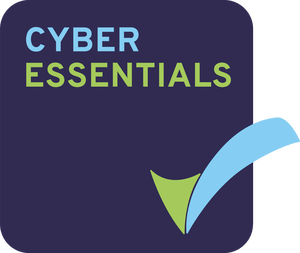Imagine being able to access all the applications and operating systems of your desktop from any device, anywhere. Virtual desktops are just that: a version of a hardware device that is hosted remotely or in the cloud. Virtual desktops allow users to access their desktop, operating systems and applications over a network and from any device, making it easier to work remotely and reducing IT costs for companies.
From the point of view of a user, there is no difference between using their own desktop like they usually would and the virtual workstation. However, the ability to access everything you need from any device is a significant advantage of virtual desktops.
Virtual desktops present a series of benefits for companies, including reducing costs and increasing security with data storage and backup, which we will go over in this article.
As remote work becomes more widespread and more companies have to manage a large number of employees working from different locations, virtualizing desktops can be an important step towards modernization and workplace efficiency. Hosted and managed in a centralized way, virtual desktops eliminate the need to update and check individual machines.
In this article, we will explain each type of virtual desktop, their advantages and how to use them.
Types of virtual desktops
There are five ways you can virtualize desktops, and each method has advantages and disadvantages. Choosing the virtualization process that best fits your needs will also depend on the final user’s work environment. For instance, people working from home or in a fixed office space might have different needs from someone who is constantly on the move.
Before deciding which method is best for your company and your employees, consider what computers are typically used for, what tasks must be performed, and what size your workforce is. Each technique will present different benefits that indicate a better way to move forward.
Operating System Provisioning
Operating System Provisioning is a method in which the operating system is sent to a virtual machine in a data centre or to an actual machine on a physical desktop. The data centre must be constantly connected to the virtual desktop for the method to succeed. Therefore laptops are not recommended. Physical desktops might need significant hardware support.
Remote Desktop Service (RDS)
With the RDS, virtualization is done at a data centre, freeing resources for the client. Usually, for RDS, just one operating system is hosted in a shared server, which makes this method economically advantageous. Scalability is also a benefit of RDS, as it is easy to increase the number of desktops connected to the data centre.
Client Hypervisors
A hypervisor is a virtual machine monitor, a process that creates and executes virtual machines. A hypervisor allows a host computer to provide support to several virtual machines, sharing their resources such as memory and processors. The advantage of using a hypervisor is that one single master image can be provided to all users.
Client-side Hosted Virtual Desktops
With Client-side Hosted Virtual Desktops, virtual machines run on top of the operating system, meaning they can be accessed from anywhere at any time. Effectively, two operating systems are running simultaneously, which increases the chances of virtual machines working correctly. The downside of this virtualizing method is that it requires a dedicated system administrator.
Application virtualization
With application virtualization, applications are isolated from the user’s operating system and are run completely independently. As a result, a variety of applications can be executed on the same platform at the same time with no interference. With this method, administrators can manage a number of applications more efficiently.
What is VDI?
One term often mentioned when discussing virtual desktops is Virtual Desktop Infrastructure or VDI, which is also a type of desktop virtualization. VDI hosts desktop environments in a centralized server and implements them for users upon request.
A hypervisor separates servers into virtual machines in this infrastructure, which will then host virtual desktops. Users can access virtual desktops from any device, and the entire processing is done on the host server. Users will establish a connection through a software base gateway.
VDIs can be persistent or non-persistent, and each type offers different benefits. With the persistent VDI, a user will always be connected to the same virtual desktop and can customize it according to their needs, as all changes are kept for other connections. Persistent VDIs work as a physical desktop.
Non-persistent VDIs, on the other hand, do not save changes. It is usually a cheaper VDI, as it doesn’t require maintaining changes. Non-persistent VDIs are often used by companies with multiple employees who have limited and repetitive tasks and don’t need personalized desktops.
Even though the complexity of VDI means they are not necessarily suitable for every company, there are many benefits in working with this infrastructure, such as remote access, cost savings, safety and centralized management.
What is VM?
VMs are virtual machines that make VDI possible. They are software machines created when a physical server is fractioned into virtual servers through a hypervisor. This process is also known as server virtualization.
Many applications can use virtual machines, including running a virtual desktop in a VDI environment.
VMs simulates a physical server or computer inside another computer, so users have the experience of using real equipment. This technology optimizes the use of computers with high processing power that are not being used at their full capabilities.
Virtual machines can reduce costs, as it also reduces the number of hosts and makes better use of hardware, which means fewer computers will need to be installed in IT infrastructures and data centres.
The difference between VMs and virtual desktops
VMs and virtual desktops are different things. A virtual machine is a file operating as a physical computer. It has its own processor, memory and interface, working as a computer inside a computer. However, in order for it to work, a VM still needs physical hardware with a hypervisor, RAM hard drive and interface.
The operating system of a virtual machine remains separate from the operating system of the computer in which it is working. As a result, running applications and processes simultaneously that would otherwise interact and interfere with each other is possible.
On the other hand, a virtual desktop is generated by virtual machines. It simulates a physical computer in every way, storing everything on a server.
How do virtual desktops work?
With a virtual desktop, users will access a standard image stored in the company’s data centre using a VDI. Users can access the image from any device, anywhere. There is no need for technical knowledge to use the device. All users need to do is connect their computers, tablets or phones to the network. The virtual desktop manager controls everything else.
How to use a virtual desktop?
All you need to use a virtual desktop is to connect your device to the proper network. Everything you need as a user will be provided to you by the IT manager, who will set up the virtual desktop for everyone in the network.
Benefits of virtual desktops
As companies grow, virtual desktops can provide an invaluable aid to IT departments. With the infrastructure, it is possible to quickly send out updates, reduce costs and improve users’ experiences.
Working in virtual environments means all employees can have access to the same information at the same time, which fosters collaboration.
Other than the benefits in the work environment, virtual desktops can also bring technical improvements to companies that decide to implement them.
Security
Virtual desktops isolate each device, and confidential data and important resources are protected from getting lost. The network and everything that was saved can be accessed from anywhere and any device, even if an employee loses or damages their computer.
Efficiency
Since virtual desktops are managed by one centralized server, every software and application used by every person in the company can be updated immediately. This is particularly beneficial to larger organizations that often need to deploy updates to a growing number of employees.
Instead of having IT team members check individual devices, virtual desktops can provide this automatically. There is also no need to keep devices in disuse while updates are taking place. People can continue working while adjustments are made.
Cost reduction
Virtual desktops do not require maintenance or replacements as much as physical computers do. There is a significant difference in the cost of virtual and physical machines. Virtual desktops can be updated regularly without the need to replace hardware.
Companies using these machines also reduce costs with their IT teams since they no longer need to have employees helping individuals with their devices. Everything can be done by one person remotely.
Computing power
The computing power that runs every virtual desktop comes from a data centre, which is more potent than individual devices.
Depending on the virtualization process or technology chosen, it is also possible to better distribute this computing power depending on individual needs.
Productivity
Remote work can increase productivity and improve performance. Tools such as virtual desktops facilitate collaboration in a remote environment, allowing different teams to access the same software even if individuals don’t use the same devices.
Virtual desktops make it easier for larger companies to go remote since everything related to IT will continue to be centralized. All IT needs can be managed remotely.
Data storage and backup
One of the most significant benefits of using virtual desktops is storing information and backing up important files.
With virtual desktops, employees no longer store files and sensitive information on their own devices. Since they will be using a virtual machine to work, everything will be saved on the data centre, which can have regular backup sessions scheduled.
Conclusion
Virtualization offers a series of benefits to companies and employees looking to enter the modern era with remote work and virtual environments.
As remote work becomes more widespread and more constantly sought after, maintaining and updating individual devices for employees is an immensurable challenge to IT departments. It can be a limiting and costly task. Virtual desktops centralize every necessity into one single data centre controlled by a system manager. As a result, updates, software changes and checkups can be deployed automatically from a distance.
There are many things to consider when making this strategic move, including what method to use. The decision must consider all of the benefits of virtual desktops and how employees will take the change, but it must also take into account what computers are used for and what kind of documents will be created.
To make this process easier, choosing a company that can implement all of the necessary changes while also protecting the interest of your business is crucial. Virtual desktops present many benefits but implementing them is a technical task that requires expert teams to handle.